Bronco Navigate for Students
OPTIMIZING YOUR COLLEGE JOURNEY!
- Navigate personalized updates are designed for you, the undergraduate. The app helps you make sure you're doing everything you need to do to manage your college life.
- Navigate helps you stay on track and saves you time by placing the information you need into a single, streamlined experience. And it's free!
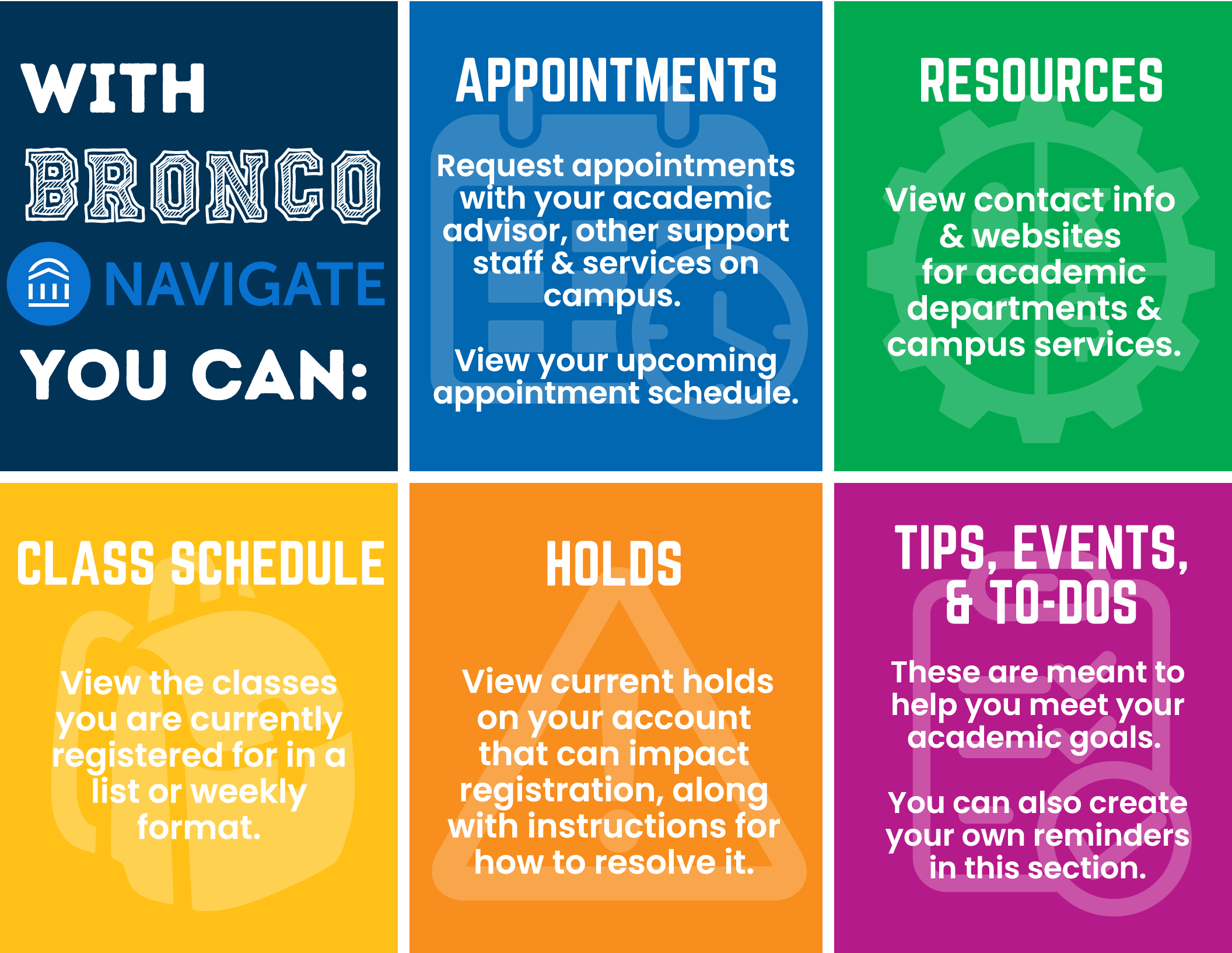
What Are You Waiting For?! Download the App To Enhance Your Bronco Experience!
Download "Navigate Student" app in the App Store or Google Play. Once installed login with your FSU username & password.
Or login using your Web Browser
Sign in with your FSU username & password. Click here to go to the Navigate site:
Bronco Navigate Quick Start Guide for Students
How To Schedule An Advising Appointment:
- Log in to Navigate Student mobile app or desktop version using your FSU Login
- Go to "Schedule an Appointment". In the mobile app version, click "Appointments" and then "Schedule an Appointment". In the web browser version, just click "Schedule an Appointment".
- Select your appointment type. Then choose from available days/times and schedule your appointment.
Need Help?
The Bronco Navigate team is ready to help with any issues you may be having. Email bronconavigate@uncfsu.edu and a staff member will help you as soon as possible.
Frequently Asked Questions (FAQ)
When logging into Bronco Navigate, use your email username and password. If you are unsure about your email username or password, please contact the IT Help desk for assistance.
A quick troubleshooting option is to clear your browser cache and then log in again. If you successfully enter your credentials, but Bronco NAVIGATE says "Uh-oh..." or "Something went wrong," EAB may not have your username in their system. Please email bronconavigate@uncfsu.edu (Subject: Log-In Error) with your full name, username, and email address.
Banner remains the location for a student's official record. Bronco Navigate pulls data from Banner on a daily basis to provide a snapshot of your student account information in one convenient place!
Try a hard close and relaunch the app. For iOS, double click the Home button then swipe the app preview away to "hard close." On Android, open the app manager view and slide the app preview away to "hard close." If you're still experiencing problems, try uninstalling and reinstalling the app.
Holds are updated every 24 hours in Bronco Navigate, so check back tomorrow to see if it's successfully resolved in Bronco Navigate. If the issue persists, contact bronconavigate@uncfsu.edu.
Please contact bronconavigate@uncfsu.edu so we can get it fixed.
