Office of the Registrar FAQs
What is Degree Works?
Degree Works is an online degree evaluation advising tool that helps monitor student progress toward degree completion. Degree Works measures all student coursework (completed, currently enrolled, future registration, or transferred courses) for degree requirements in a user friendly worksheet.
Who can use Degree works?
All degree-seeking students, advisors, faculty, and staff may utilize degree works.
Can students register for classes in Degree Works?
Not currently; however, when the student information systems is upgraded to Banner 9, this feature will be possible.
How current is the information in Degree Works?
The Degree Works database is updated nightly. Any changes made to a student's record in the current day (e.g., grade changes, new major, or classes added/dropped) will be reflected the next day. If the worksheet is not displaying updates, send all inquiries to DWTeam@uncfsu.edu.
How often should a student and advisor meet to review a degree audit?
A student should discuss how often to meet with his or her advisor.
Can I use the degree audit as an official transcript?
No, the degree audit is not an official academic transcript. The degree audit is a degree evaluation advising tool. You can view your unofficial transcript via Self-Service or you can request your official transcript through the National Student Clearinghouse.
How is the degree audit different from the official transcript?
The degree audit is a degree evaluation advising tool that provides academic information related to degree completion progress. The official transcript is a copy of your permanent academic record that includes, all courses taken each semester with dates of attendance, term GPA, grades, academic standing, honors, and other information that reflects your academic performance.
What are the meanings of the symbols in Degree Works

- Complete = courses or requirements met
- Not Complete = courses or requirements not met
- Complete except for classes in progress = in progress courses or requirements
- Nearly complete = in progress courses or requirements, see your advisor
- Transfer Class (TP) = Transfer courses
- Any course number (@) = any courses
Can students complete a change of major/minor/concentration through Degree Works?
No. Students should submit a Declaration of major or Change of Major online. Instructions on how to declare or change a major, please click here.
Does Degree Works include transfer courses?
Yes. Accepted transfer credits may be used to assist in meeting requirements or placed in the fall through block.
How do students know what classes to take?
Courses still needed to meet degree requirements will be listed as "Still Needed".
I cannot run an audit. What should I do?
If you cannot run an audit, you may be listed as an Undeclared or Pre major. You may use the What-if scenario. You will need to meet with your academic advisor to declare a major.
I think the degree audit is incorrect. What should I do?
You should discuss your concerns with your academic advisor.
What-If Audit FAQs:
I would like to change my major. How can I view the new major requirements if I made this change?
You may use the What-if scenario on the worksheet tab to generate an audit based on the new major requirements. When running the What-if audit, you must select a degree, catalog term and major with any minors or concentrations. A What-if audit does not guarantee the student will be accepted into the major, the student will need to submit a declaration of major.
Can advisors view a student's What-If audit?
No. Advisors can only view a What-if audit if printed. What-if audits are not stored in Degree Works.
Will grades be viewable in Degree works?
Yes. However, any changes during the current day will be viewable the next business day.
Can students view a list of all of classes taken?
Yes. Click the Class History link on the worksheet tab to view transfer and courses taken at Fayetteville State University.
For any questions not addressed in this FAQ, contact your Academic Advisor, Department Chair, or Dean.
How do I reset my Network Account login?
Visit ITS Resources and select password management or contact ITS at 910-672-4357.
How do I reset my banner login?
Contact the Office of the Registrar at (910) 672-2211 or at fsuregistrar@uncfsu.edu for assistance. Please be able to respond to qualifying questions for verification.
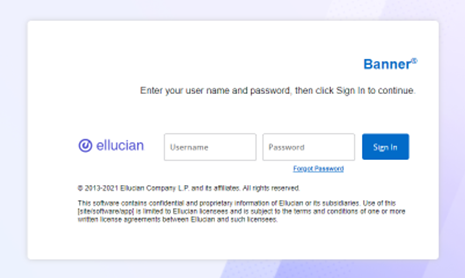
How do I request an official transcript?
Transcripts can be requested online in Self-Service Banner, by fax or mail. Click here for step-by-step instructions on how to request an official online transcript.
Attention: New prices for transcripts are $12.90 for hard copies sent via USPS and $13.90 for electronic delivery, effective November 2022.
For Alumni Transcript Requests
To request your official transcript, please visit the updated link: FSU Alumni Transcript Request
I am in the process of requesting my transcript through the National Student Clearinghouse website, and it’s telling me that the school can’t find my records, but I know I attended.
When you receive that message, you should also be asked if you want to change or edit your personal information. Select ’no,’ and that will allow continuing with your order.
How do I request an enrollment verification letter at the beginning of the semester?
Log into in Self-Service Banner and click on Request Enrollment Verification or click on student profile, then on the left side of the navigation, under additional links, scroll down and click on Request Enrollment Verification.
Who is my advisor/how do I get in contact with an advisor?
You can view your advisor information online in Self-Service Banner.
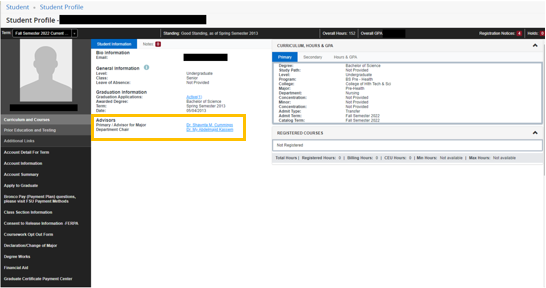
Once you have your advisor’s name you can look up your advisor’s contact information in the Campus Directory or Academic Advising. If you do not have an advisor, contact the Bronco One Stop at 910-672-2850.
How do I request an enrollment verification letter at the beginning of the semester?
Log into Self-Service Banner and click on Request Enrollment Verification or click on student profile, then on the left side of the navigation, under additional links, scroll down and click on Request Enrollment Verification.
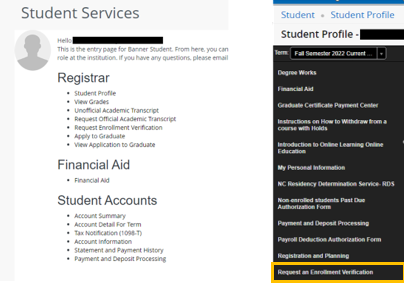
How can I request an enrollment verification letter after the semester begins?
FSU participates in the National Student Clearinghouse, which is the nation’s trusted source for education verification. Data is sent to the National Clearinghouse on the last working day of every month to include the summer months. You may request enrollment certification directly from the National Student Clearinghouse. Please login to your Self-Service Banner, to request your enrollment verification. The National Clearinghouse also informs you of pertinent loan deferment information.
How do I run my Degree Evaluation?
Please review the Degree Works FAQ. For more information regarding your degree evaluation, click here.
What is the turnaround time for an in-school deferment form?
Once received in our office, your request will be referred to the national student clearinghouse, Fayetteville State University’s authorized vendor. Please allow 1-3 business days for our office to submit the in-school deferment request. Once processed the information will be electronically sent to your lender. Please allow another 5-10 business days for processing. To check the status of your request, please log in to your self-service banner and follow instructions on how to request an enrollment verification, select view student loan deferment notifications.
IMPORTANT:
If you have more than one loan holder, a separate form is required for each lender. Please use this checklist to ensure your deferment forms submitted to the National Student Clearinghouse includes all the information required for timely processing.
What Each Deferment Form Should Include:
- Student’s full name
- Student’s Social Security number
- Date of birth
- Name of student’s loan holder or servicer address on the second page of the deferment form
- Student’s signature
When will students have access to the enrollment verification portal?
Access to the enrollment verification portal is now available for students. A new student file is submitted every 30 days for updates. Verifications are available 24/7 via the Web, using your FSU network username and password.
How do I find my GPA?
Log into in Self-Service Banner, click on Student profile or Unofficial Transcripts.
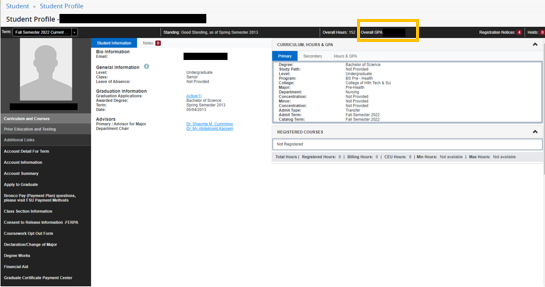
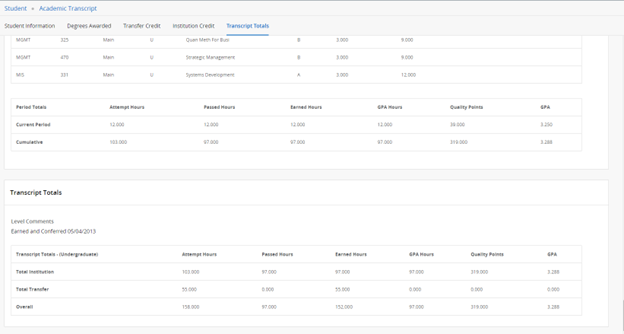
Who do I contact for Reverse Transfer information?
- For institutional contacts, click here.
- For more details on the Reverse Transfer program, click here.
- For FAQs, click here.
For Self-Service Banner 9 tutorial videos, click here.
For all Self-Service Banner 9 inquires, please submit an email to ssb9@uncfsu.edu.
What is the difference between a course drop and a course withdrawal?
Course Drop
- A course drop occurs before the published Add/Drop deadline for the term.
- The course is removed from the student’s schedule and does not appear on the official transcript.
- No grade is assigned and there is no impact on GPA.
- Tuition and fee adjustments are applied in accordance with the university refund schedule.
- Drops are typically processed by the student through Self-Service during the Add/Drop period.
Course Withdrawal
- A course withdrawal occurs after the Add/Drop deadline but before the published withdrawal deadline.
- A grade of “W” (Withdrawal) is assigned and appears on the official transcript.
- The W does not affect GPA, but the attempt counts toward the undergraduate maximum withdrawal limit (16 credit hours).
- Tuition and fees are not adjusted for individual course withdrawals.
- Withdrawals must be completed by the student by the published deadline and in accordance with the FSU Academic Catalog.
How do I register for classes?
You can register online through Self-Service Banner, click on Student Profile, then on the left side of the navigation, under additional links, scroll down and click on registration and planning, then register for classes.
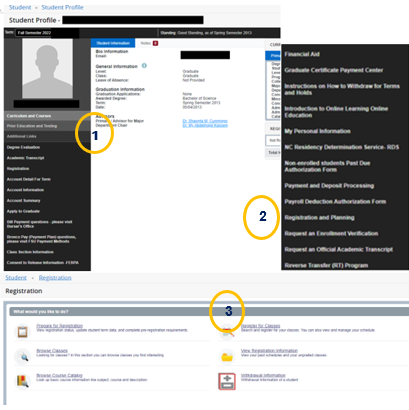
How do I get my alternate pin for registration?
All undergraduate students are assigned a 6-digit ALT PIN number for registration. ALT stands for Alternate; PIN stands for Personal Identification Number. This PIN number is different from your Banner ID.
In order to get your PIN number, you must meet with your assigned academic advisor. No other person is authorized to issue your PIN. You will not be able to register in self-service banner without your PIN.
How do I withdraw from a course?
You can withdraw from courses in Self-Service Banner. However, you cannot use this process to withdraw from all courses for which you are enrolled.
How do I withdraw from ALL courses from the university for the semester?
Use the Term Withdrawal form located in your self-service banner, under the student tab, then select term withdrawal. Please select the appropriate term. Once you have submitted the form, you cannot register for the 2nd 8-week courses of the same term, you will have to register for the next term. For more information, please review the Term Withdrawal, under Registrar Student Resources.
When I try to register for a class, it says will not allow me due to errors? What are registration errors?
These are errors messages you might receive when you try to register, and you are not successful. For all errors, you must contact the instructor of the class and inform him/her of the error message you have received (make sure you write down the information in the "Status" box). If the instructor approves, they will then issue an override or permit for each error message you received, so that you can enroll in the class. You may go directly to the department if you cannot reach the instructor. Please note: The Office of the Registrar cannot approve or issue overrides; you must see the instructor or go to the academic department. For a complete list of registration errors, click here.
The errors are as follows:
| Restriction | Restriction Description |
|---|---|
|
CLOSED |
Closed Section |
|
COREQ |
Corequisite |
|
INSTR |
Instructor |
|
MAJOR |
Field of Study Restriction- Major |
|
PREREQ |
You do not meet the prerequisite for this course |
|
CLASS |
Class Restriction |
|
TIME |
You have a time conflict with another class |
The registration errors will display on the right side of the screen.
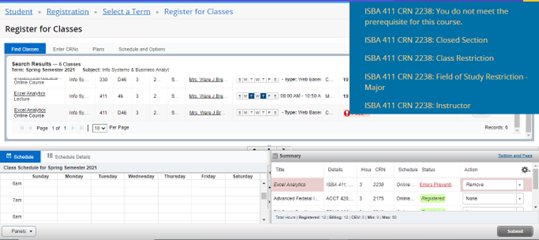
How do I get on a course waitlist?
Please review the step-by-step instructions on how to get on a waitlist, click here to view the instructions.
How do I add classes using the worksheet?
Log into in Self-Service Banner, click on Student Profile, then on the left side of the navigation, under additional links, scroll down and click on registration and planning, then register for classes, click on Enter CRNs. Add the CRN number, click on Add to Summary, then under the summary panel, click on submit.
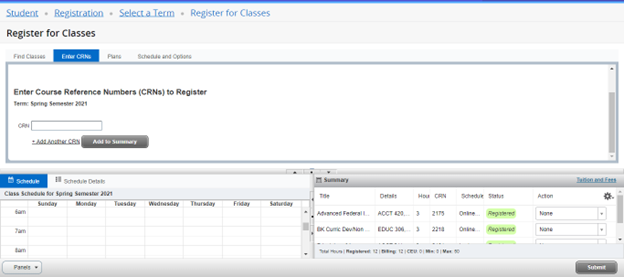
I cannot register for a class. It says I have a hold. How do I review my hold? What does this mean?
Login to Self-Service Banner to review your hold, click on Student Profile, then on the left side of the navigation, under additional links, scroll down and click on registration and planning, then click on Prepare for Registration.
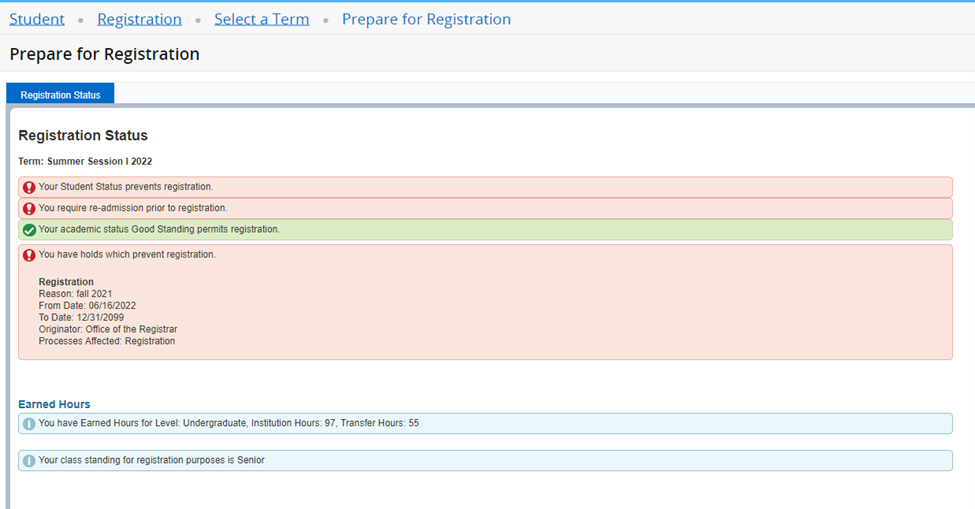
The prepare for registration will display your hold (s). If you have a registration hold you will not be allowed to register. If you have a grade hold you will not be able to view your grades. A transcript hold will prevent you from viewing your transcript. The From Date tells you the date the hold was placed. The To Date tells you when the hold will be released automatically. The Reason field tells you why the hold was placed.The Originator field tells you what office placed the hold. The Processes Affected field tells you what the hold will affect.
If you have a hold and cannot withdraw from classes:
- Send email to cw@uncfsu.edu. Email must be sent within the deadline.
- Include your name, banner id, course (Ex. Math 123 01) and CRN (Ex. 3450).
- All course withdrawal limits and rules apply.
How can I tell if my Class Withdrawal has been processed?
Log into in Self-Service Banner, click on Student Profile, then on the left side of the navigation, under additional links, scroll down and click on View Grades, then select a term, and the course level. Review the grades under the Final Grade tab. If your withdrawal has been processed, the course will have a final grade of "W".
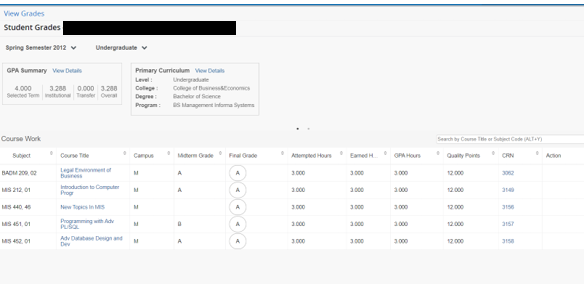
How can I tell if my University Withdrawal has been processed?
Log into in Self-Service Banner, click on Student Profile, then on the left side of the navigation, under additional links, scroll down and click on View Grades, then select a term, and the course level. Review the grades under the Final Grade tab. If your withdrawal has been processed, the course will have a final grade of "WU".
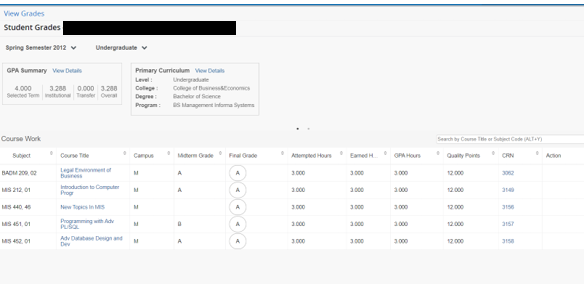
For Self-Service Banner 9 tutorial videos, click here.
For all Self-Service Banner 9 inquiries, please submit an email to ssb9@uncfsu.edu
